3. Main Menu#
The main menu lets you select a flight session. It is the first window that you see when you start FS One. To reach this main menu from other windows in FS One, click at top right where you will see Return to Main Menu.
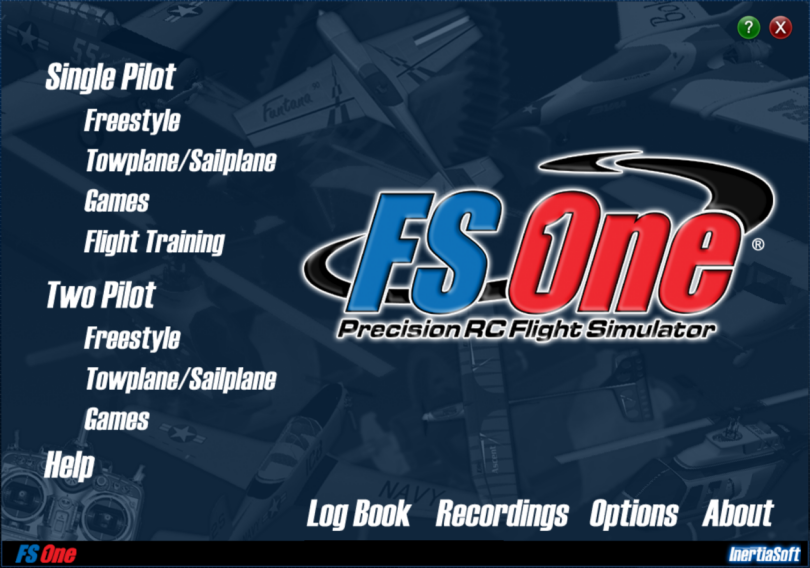
3.1. Single Pilot#
Single Pilot flying includes:
Freestyle - General flying around.
Towplane / Sailplane - Aerotowing as the glider pilot or as the towplane pilot.
Games - Pylon racing and bomb drop games.
Flight Training - Watch and listen to lessons.
3.2. Two Pilot#
Two Pilot flying includes:
Freestyle - General flying around.
Towplane / Sailplane - Aerotowing with the sailplane pilot and towplane pilot.
Games - Pylon racing and bomb drop games.
To fly with two people on one computer requires that two controller setups be connected to your computer. From the Two Pilot menu, each controller has to be selected and calibrated to use.
3.3. Help#
Clicking Help from the list will take you to this online manual.
Also, help can be reached from the help button on the upper right on
any page,
i.e.  .
.
3.4. Log Book#
To see how many hours you have flown each aircraft to date, click on Log Book.
3.5. Recordings#
To play back previously recorded flights that you have saved and ones that installed with FS One, click on Recordings.
3.6. Options#
Many options are available in FS One. See Options.
3.7. About#
A list of all past and present contributors to FS One are shown on the About page.
3.8. Footer Bar#
To open https://www.fsone.com or https://www.inertiasoft.com, click on the icons. The version number is given in the center, e.g. “Version 2022e.” The letter will increment with each new release for the year.
3.9. Exit#
To exit FS One, press the upper left Esc key on the
keyboard, or from a menu, click on the red X . The simulator will
then shut down.