9. Flying Site Selection#
This window lets you select your flying site. Select from over 35 flying sites – 3D fields and 360 pano sites. This window can be reached from any Fly Screen.
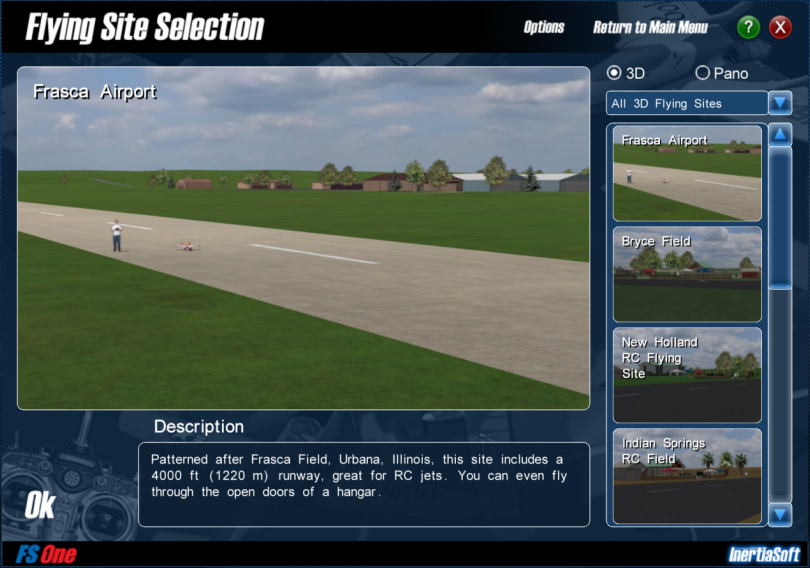
FS One has both 3D flying sites where you can fly around in a 3D environment and 360-deg photo-realistic panorama sites where the pilot eye is in one fixed location near the takeoff position.
To make a selection, at top right (above), click on 3D or Pano (radio buttons). Then just below that, click on the drop-down list (All 3D Flying Sites or All Pano Flying Sites) to narrow down your choices to a category as shown below.
3D Site Categories |
Pano Site Categories |
|
|
To see a larger picture of a site and read its description, click on it in the list.
When you find the site that you want, click Ok to select it.
To not change the flying site, make no new selection and click Ok to return to the Fly Screen, or at top right click Return to Main Menu.
Tip
Note that 3D flying sites allow you to use more camera views than Pano sites. See Camera Views chapter for details.

